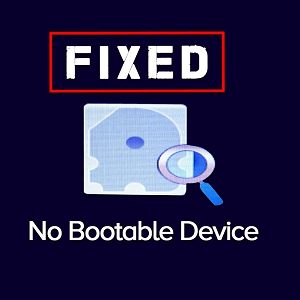Updating Your HP UEFI BIOS: Let’s Talk Tech & Trust
We get it. Your HP laptop is more than just a machine; it’s a friend, a workhorse, a portal to memories. Updating the UEFI BIOS can feel daunting, like tinkering with the heart of your digital companion. But fear not, tech adventurer! Before you embark on this journey, let’s demystify the process and ensure a smooth, stress-free update.
Remember: Updating the UEFI BIOS incorrectly can have serious consequences, even bricking your laptop. So, it’s crucial to proceed with caution and consider seeking professional help if you’re unsure. Here at Laptop Repair World, we’re your trusted tech allies, always ready to guide you through any laptop hurdle.
Understanding the Update:
Think of the UEFI BIOS as the low-level software that your HP laptop uses to boot up and communicate with its hardware. Updating it can address security vulnerabilities, improve performance, or fix specific hardware issues. However, it’s not always necessary and should only be done with the correct update for your specific laptop model.
Before You Click Update:
- Do your research: Identify your exact HP laptop model and search for the specific BIOS update file on the official HP website. Downloading the wrong update can be disastrous.
- Backup your data: This is crucial! Create a complete backup of your important files before proceeding.
- Ensure stable power: A power outage during the update can be fatal. Connect your laptop to a stable power source and avoid using a battery.
- Consider seeking professional help: If you’re uncomfortable with the process or unsure about anything, don’t hesitate to reach out to Laptop Repair World. Our certified technicians are experts in HP repairs and can handle the update safely and efficiently.
Alternative Solutions:
If you’re experiencing issues that might seem BIOS-related, consider these alternatives before updating:
- Run HP diagnostics: Many HP laptops have built-in diagnostic tools that can identify hardware problems.
- Update drivers and software: Outdated drivers or software can sometimes mimic BIOS issues. Update them to the latest versions.
- Check for malware: Malware can sometimes cause system instability. Run a thorough antivirus scan.
Free Services at Laptop Repair World:
Even if you decide not to update the BIOS yourself, we’re here to help! We offer:
- Free diagnostics: Identify the exact issue your laptop is facing.
- Data backup assistance: Secure your precious files before any repairs.
- Cleaning and tune-up: Give your laptop a performance boost.
- Warranty assessment: Discuss warranty coverage for repairs or replacements.
Remember: We prioritize your data safety and offer transparent advice. You can trust us with your beloved HP companion!
Ready for a Safe and Smooth Update?
If you’ve decided to proceed with the update yourself, ensure you have everything covered and remember: safety first!
If you prefer expert guidance, don’t hesitate to contact Laptop Repair World:
- Phone/WhatsApp: +91 7702503336
- Website: BOOK NOW
- Visit: Flat 115, Tirupati Complex, Opp:Paradise Mahatma Gandhi Rd, Secunderabad, Telangana 500003 India
- Hours: Mon-Sat, 10AM-7PM
Trust your tech worries to us, and let’s keep your HP laptop thriving!